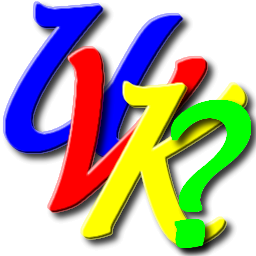
UVK Help - Health Check


You can access this module by clicking Health Check, in the Home section,
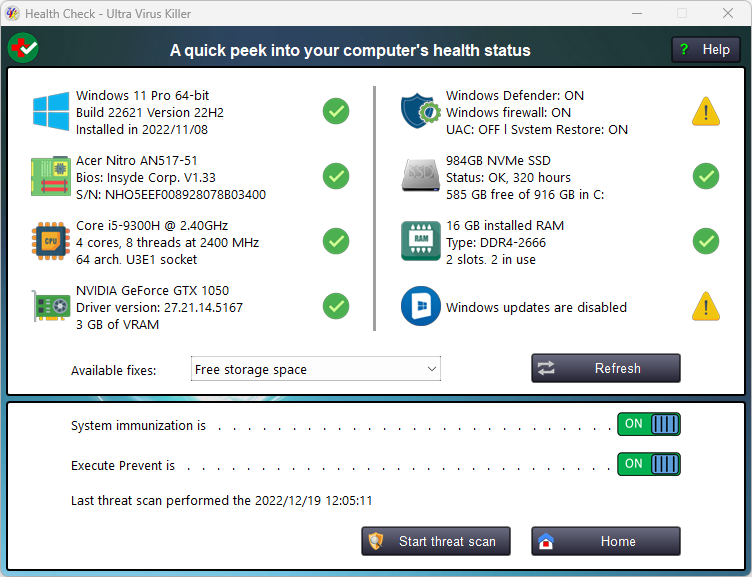
Health Check overview
The Health Check UVK module lets you have a glance at your computer's current health and security protection status, and helps you to fix any possible issues.
The upper pane shows software and hardware information and lists the issues found during the scan. Hover your cursor over the icons to get more information.
The dropdown box to the right of Available fixes lists the fixes that are currently available to you, based on the information above. Click here for instructions on how to use it.
Whenever you want to reload the system information fields and the available fixes, press the Refresh button.
The lower pane shows the current status of the different malware/spyware protection modules contained in UVK. The text label just above the buttons at the bottom displays the date and time of the last threat scan.
You can quickly enable/disable Execute Prevent or the System Immunization, and also start a threat scan, by clicking the Start threat scan button..
Available fixes
Click the dropdown box to the right of Available fixes to see the remediation options that are currently available.
Click one of the items to execute the corresponding action. Software related options execute UVK's built in fixes, while hardware related ones take you to online tutorials that explain how you can remediate those issues yourself.
Lower pane options
The lower pane shows the current status of the different malware/spyware protection modules contained in UVK. The text label just above the buttons at the bottom displays the date and time of the last threat scan.
Click on the switch in the System immunization line to toggle its state. If you've never used this feature before, UVK takes you to the System immunization module, where you can select the desired areas to immunize. Otherwise UVK will simply immunize or un-immunize the areas you selected the last time you setup the system immunitation.
Click on the switch in the Execute prevent line to toggle its state. If you've never used this feature before, UVK displays the Execute Prevent dialog box, where you can set it up. Otherwise the UVK will simply apply the protection to the folders you selected the last time you used Execute prevent.
The line just below this switch tells you the date and time a Threat scan was performed. If you think it is time to perform a new one, just click Start threat scan.
