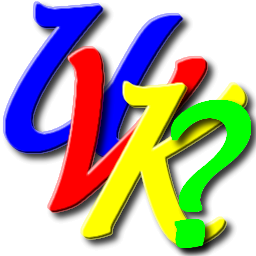 |
UVK scripting commands - <UpdateSoftware> |
 |

<UpdateSoftware>
This powerful feature allows you to keep your set of tools updated by simply running a UVK script.
It downloads a file from the internet, only if the same exact file does not already exist in the specified path.
The syntax for this mode is as follows:
<UpdateSoftware> x86 x64
Path of program to update | Direct download url
Path of
program to update | Url of Softpedia program's page | Softpedia
Path of
program to update | Url of MajorGeeks program's page | MajorGeeks
Path of
program to update | Url of Techspot program's page | Techspot32
Path of program to update | Url of Techspot program's page |
Techspot64
Path of program to update
| Url of program's download page | Direct link text
You can choose whether to download the files depending on the current OS architecture. Specify x86 if you only want to download the file if the Windows architecture is 32 bits. Specify x64 if you only want to download the file if the Windows architecture is 64 bits.
If you want to download the regardless of the Windows architecture, specify only <UpdateSoftware>. Then enter each command in a new line.
Each command has two or three arguments separated with " | " (whitespace + vertical bar + whitespace).
The first argument is the path of the program to update, including the file name. Example F:\UVKSetup.exe. Environment variables are supported.
The second argument is a url. This url may have four different types. See below.
The third argument is optional:
Using a direct url:
If you specify a direct url as the second argument, don't set the third argument. Direct urls are urls that point directly to the file you wish to download. The UVKSetup.exe or UVKPortable.exe downloads from our server are examples of direct urls.
Example:
<UpdateSoftware>
%Desktop%\UVKPortable.exe |
http://www.carifred.com/uvk/UVKPortable.exe
The script above will update UVKPortable.exe in your desktop folder.
Using a Softpedia software page:
This is the option we recommend when the program you wish to update doesn't have an updated download url.
Specify the url of the Softpedia page corresponding to the software you want to update. Not the download page, just the main software page. Just google Softpedia followed by the name of the program, and you will quickly find the page, if it exists. Usually it's address is something like http://www.softpedia.com/get/[Section]/[Program's name].shtml.
Then, always specify Softpedia as the third argument. Here's an example:
%ThirdParty%\Defraggler.exe | http://www.softpedia.com/get/System/Hard-Disk-Utils/Defraggler.shtml | Softpedia
%ThirdParty%\Rgkiller.exe | http://www.softpedia.com/get/Security/Security-Related/RogueKiller.shtml | Softpedia
The script above will update Defraggler.exe and Rgkiller.exe (Rogue killer) in your Third party folder.
Using a MajorGeeks software page:
Specify the url of the MajorGeeks page corresponding to the software you want to update. Not the download page, just the main software page. i.e.: for UVK it's this one, for Avast! Virus cleaner tool it's this one. Just google Majorgeeks followed by the name of the program, and you will quickly find the page, if it exists.
Then, always specify MajorGeeks as the third argument. Here's an example:
<UpdateSoftware>
%ThirdParty%\UVKSetup.exe |
http://www.majorgeeks.com/UVK_Ultra_Virus_Killer_d7653.html |
MajorGeeks
%ThirdParty%\SAS.exe |
http://www.majorgeeks.com/files/details/superantispyware_free.html |
MajorGeeks
The script above will update UVKSetup.exe and SAS.exe (Super AntiSpyware) in your Third party folder.
Using a Techspot software page:
This download type can be used when a program has two different downloads: One 32 bits and the other 64 bits.
You just need to find the Techspot page of the desired program. You can goolge TechSpot followed by the name of the program, and you will quickly find the page, if it exists. Usually it's address is something like http://www.techspot.com/downloads/[Program ID and name].html.
Then, if you want to download the 64 bit files, specify Techspot64 as the third argument. Otherwise, specify Techspot32 instead.
Here's an example:
<UpdateSoftware>
%ThirdParty%\Roguekiller32.exe |
http://www.techspot.com/downloads/5562-roguekiller.html |
Techspot32
%ThirdParty%\Roguekiller64.exe |
http://www.techspot.com/downloads/5562-roguekiller.html |
Techspot64
The script above will update both 32 and 64 bits versions of RogueKiller in your Third party folder.
Using a link text as the third argument:
If the methods above do not work for the program you want to download, you can set the second agument as the url of a page containing a text link pointing directly to the updated file you want to download.
Then set the third argument with the text of the direct link. UVK will parse the link, retrieve the url it's pointing to, and perform the update with the corresponding file. That means when the link target is updated, the software will be updated too. Neat, huh?
Example:
%Desktop%\Combofix.exe | http://www.bleepingcomputer.com/download/combofix/dl/12/ | click here
%Desktop%\TDSSKiller.exe | http://support.kaspersky.com/5350 | TDSSKiller.exe
%Desktop%\CCleanersetup.exe | http://www.piriform.com/ccleaner/download/standard | start the download
The script above will update Combofix, TDSSKiller and CCleaner in your desktop folder.
If the program is already updated, UVK will skip the download and jump to the next command.
Back to the list
