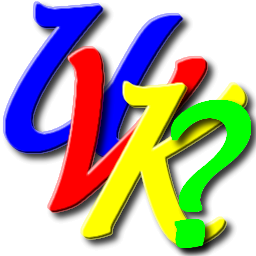
UVK Help - Run Scripts


You can access this module by clicking Run scripts, in the Welcome screen.
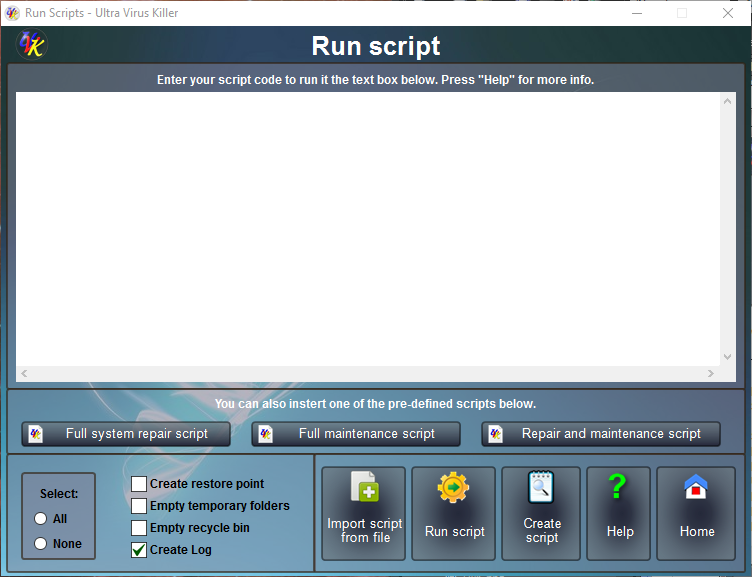
In this page you can type special custom commands that allow you to perform many kinds of tasks to disinfect and repair your pc. Click here to learn all about these custom commands.
You can also copy lines from the UVK log and paste them in the text box. Corresponding registry entries and files will be deleted. Click here to learn how it works.
Loading and executing scripts
To import commands from a UVK script, click Import commands from file, navigate to the path where the script is located, click to select it and then click Open. The file content will be added to the text box.
If the .uvk file extension is associated with UVK, double-clicking a UVK commands script will automatically open the Run UVK Scripts screen and load the file content into the text box
Check or uncheck the options on the lower pane to select the extra actions to perform:
![]() Create system restore point: We recommend to leave checked. If
you uncheck this option, no restore point will be created and you
won't be able to undo the actions performed with the commands
execution if something goes wrong.
Create system restore point: We recommend to leave checked. If
you uncheck this option, no restore point will be created and you
won't be able to undo the actions performed with the commands
execution if something goes wrong.
![]() Empty
temporary folders: Uncheck this option if you don't want to perform
this action. Leaving this option checked, UVK will empty the temporary
folders for all users. Locked files will be scheduled for removal on
reboot.
Empty
temporary folders: Uncheck this option if you don't want to perform
this action. Leaving this option checked, UVK will empty the temporary
folders for all users. Locked files will be scheduled for removal on
reboot.
![]() Empty
recycle bin: Uncheck this option if you don't want to perform this
action.
Empty
recycle bin: Uncheck this option if you don't want to perform this
action.
![]() Create
log: If you uncheck this option, no report of the commands execution
will be created. We recommend to leave checked, so you can see if
everything worked as you planned.
Create
log: If you uncheck this option, no report of the commands execution
will be created. We recommend to leave checked, so you can see if
everything worked as you planned.
When ready, click Run / Fix listed. You'll be prompted to confirm to execute the listed commands.
If you click No, the commands won't be executed.
If you click Yes, UVK will execute the listed commands one by one, from the top to the bottom, after performing the selected extra actions mentioned above. A progress bar will show you details of the current action.
Default scripts
You can use the buttons in the Insert group if you want UVK to automatically create system repair and maintenance scripts.
Clicking these buttons will insert the code to the commands text box. After this, you can delete or add more commands or lines from the UVK log to make exactly the script you want to execute.
This feature was created to save time when the user just wants to run the standard repair / maintenance UVK scripts. To create more complex scripts, you should use the Log analyzer.
When the script is ready, click Run / Fix listed and confirm to run the script.
Leaving the Run Scripts module
To return to the Home section, click Home or press Esc.
