Tech Tool Store - Buy/Install license

Warning: session_start(): Session cannot be started after headers have already been sent in /var/www/vhosts/carifred.com/httpdocs/includes/nmenu.php on line 3

How your license is delivered to you
Either if you are purchasing a new license, extending the validity of your exising license, requesting a trial license, or recovering a lost license, once you complete your order, you will be presented with a web page containing the text code of your license, and also a link to download the license file itself.
Then you have three options to install your license:
![]() Copy the license's text code from the text box in that page and use it to
activate by
text.
Copy the license's text code from the text box in that page and use it to
activate by
text.
![]() Press the Download license button and use the downloaded file to
activate by file.
Press the Download license button and use the downloaded file to
activate by file.
![]() Activate by copying the license file to the Tech
Tool Store's directory.
Activate by copying the license file to the Tech
Tool Store's directory.
Scroll down in this page for more instructions. Numbers between parentheses refer to markings in the picture below.
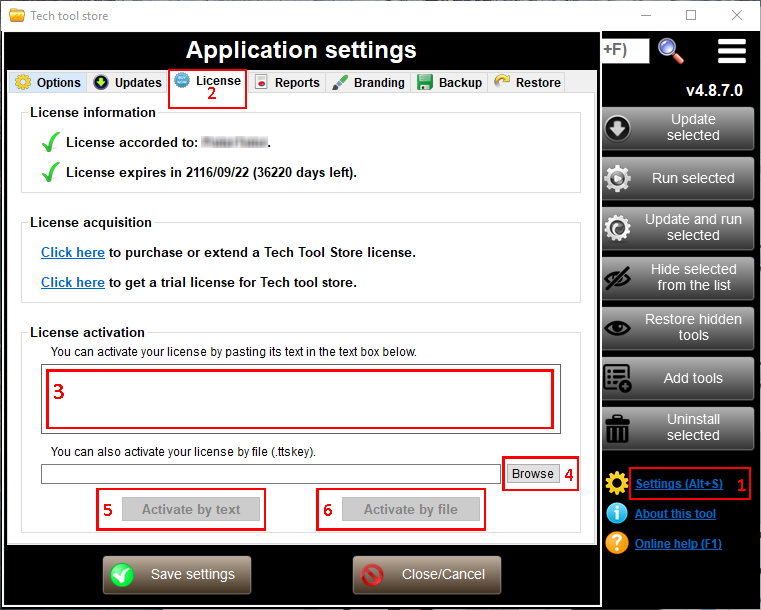
Activate your license by text
![]() Launch Tech Tool Store, press Settings (Alt+S),
in the lower right pane (1),
and then select the License
tab (2).
Launch Tech Tool Store, press Settings (Alt+S),
in the lower right pane (1),
and then select the License
tab (2).
![]() Paste the text of your license in the text box, under the
License activation group (3).
Paste the text of your license in the text box, under the
License activation group (3).
![]() Press the Activate by text (5) button to
activate your license.
Press the Activate by text (5) button to
activate your license.
Activate by file
![]() Launch Tech Tool Store, press Settings (Alt+S),
in the lower right pane (1), and then select the License
tab (2).
Launch Tech Tool Store, press Settings (Alt+S),
in the lower right pane (1), and then select the License
tab (2).
![]() Press the Browse button (4), locate and
select the
license file you just downloaded.
Press the Browse button (4), locate and
select the
license file you just downloaded.
![]() Press the Activate by file button (6) to
activate your license.
Press the Activate by file button (6) to
activate your license.
Activate by copying the license file to Tech Tool Store's directory
![]() Copy
the downloaded license file (TTSlicense.ttskey) to the same
directory where you have the TechToolStore executable file.
Copy
the downloaded license file (TTSlicense.ttskey) to the same
directory where you have the TechToolStore executable file.
![]() Launch Tech Tool Store. Your license is automatically activated.
Launch Tech Tool Store. Your license is automatically activated.
